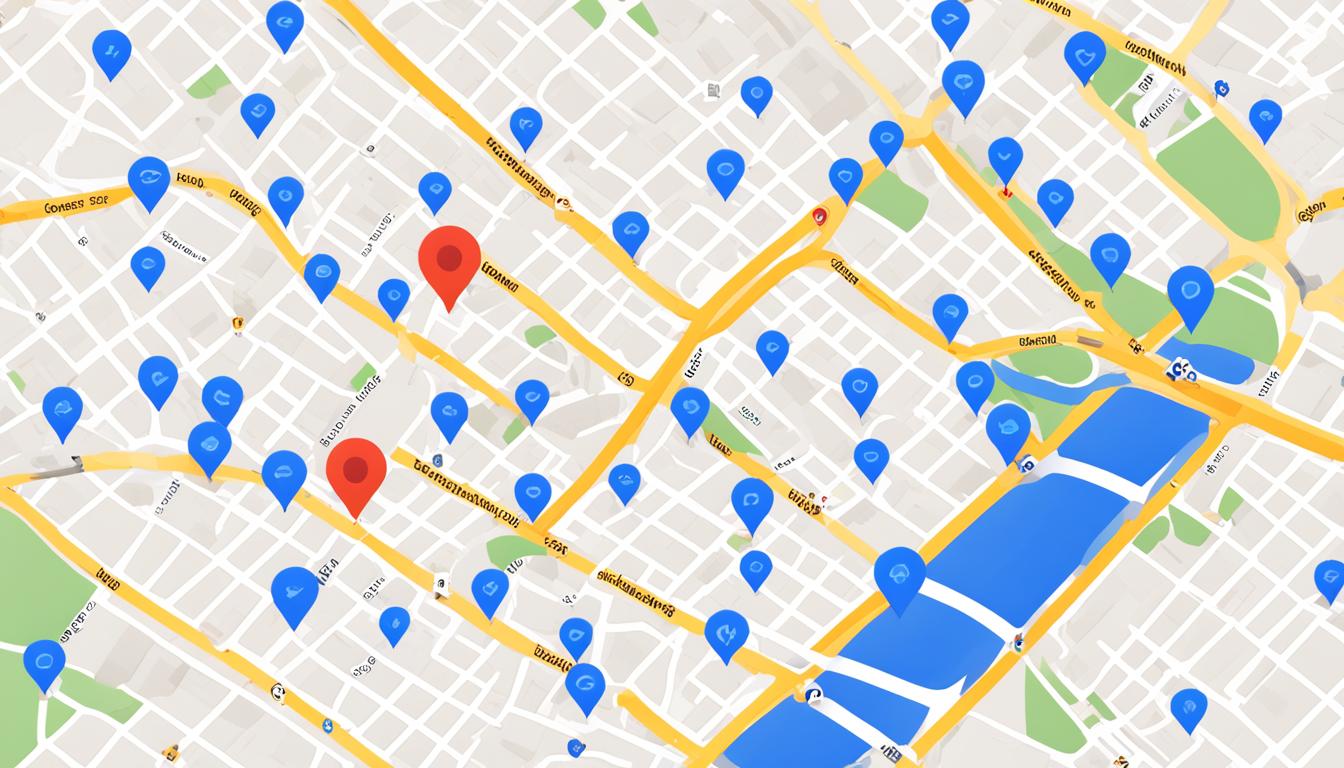How to Add Multiple Locations to Google My Business
Expanding the reach of your business and strengthening its presence requires adding locations to your Google My Business account. This enables you to manage and optimise profiles for each location ensuring that potential customers can easily access information, on both Google Search and Maps. Adding Multiple Locations to Google My Business Access your Google My Business dashboard by going to the Google My Business website and logging into your account. From there you’ll find all the tools. Features necessary to manage your business profiles. Next when you’re, on the dashboard start by adding your location. Hover on the “Add Business Location” button. And then click, on “Add Single Business” Follow the instructions to input information like your business name, address, phone number and website. Make sure to provide details for each location so that customers can easily locate and reach out to you. After adding a location proceed with entering details for each location such as business hours services provided and any unique features relevant to that particular location. It’s crucial to fill out these details as it helps customers in making informed decisions, about visiting your establishment. Confirming Your Added Listing Once you’ve inputted all the required information, for your locations it’s essential to confirm the authenticity of your new listings. Google offers verification methods, such as Phone calls, Postcards or emails. Videos also Simply follow the instructions provided to finalise the verification process for each location. This step is crucial in including your locations on Google My Business. By following these steps you can effortlessly. Oversee multiple locations on Google My Business tailoring your profiles to each locations specific details. This will enhance your visibility. Simplify the process for potential customers to discover and engage with your business. Efficient Bulk Uploads (For Than 10 Locations) In our discussion in Section 2 regarding adding a location to your Google My Business profile what if you have, over 10 locations? Adding each one manually can be time consuming and ineffective. This is where bulk uploads prove beneficial. By utilizing this feature you can streamline the process. Effectively manage all your locations on Google My Business. The Benefits of Bulk Uploads Through uploads you can save time and energy by uploading locations simultaneously. For businesses, with branches or franchises in areas using a spreadsheet to input all location details at once can be very helpful. This method ensures consistency in listings. Makes it simpler for potential customers to access the information they need. By making use of uploads you can maintain up to date information for all your locations providing a smooth customer experience both online and offline. This feature also streamlines the management of Google My Business profiles making it easier to update details or make changes across locations efficiently. Bulk uploads offer a solution for managing your businesss presence by enabling tasks like updating opening hours adding photos or responding to customer reviews across various locations. To get started with uploads you’ll need to format your location data in a spreadsheet according to Googles provided template. Steps Simply access your Google My Business account go to the Locations tab look for the “Import Businesses” button select it choose the spreadsheet upload option and download the specified template, from Google. Below is an example of what it looks like When you open the spreadsheet you downloaded make sure to enter all the details, for each location according to the guidelines given. Include information like the business name, address, phone number, opening hours and any unique features related to your business. Once you’ve filled in all the details save the spreadsheet. Go back to the bulk uploads section on your Google My Business account. Choose to upload your spreadsheet and follow the instructions provided to finish the process smoothly. By following these steps you can efficiently. Organize locations on Google My Business through bulk uploads. This feature saves time maintains consistency and simplifies making updates or modifications across all your locations. Optimizing Your Listings for Multiple Locations; To enhance your business’s visibility and reach across locations it’s essential to optimize your listings on Google My Business. By ensuring that your listings have complete information regularly updating them can make sure that your business stands out in search results. Providing Accurate and Complete Information; When creating listings for locations it is crucial to provide detailed information, for each location. This should include the business name, address, phone number, website link, operating hours as a brief description like in the image below: Be sure to keep all the information consistent, across your listings to prevent any confusion for customers. Moreover utilize the attributes feature in Google My Business to showcase services or amenities to each location. This can assist customers in making choices and selecting the location that best meets their requirements. Regularly Updating Your Listings It is essential to keep your listings current to maintain accuracy and credibility. Regularly. Revise your listings to reflect any changes in business hours, services or contact details. This will ensure that customers have the up to date and information when they look for your business. Additionally Google My Business enables you to create posts and updates to inform customers about promotions, events or new offerings. Make use of this feature to interact with your audience and motivate them to visit your locations. Engaging with Reviews Customer reviews play a role in shaping the reputation of your business. Take an approach by responding to both positive and negative reviews, for each of your locations. This demonstrates that you value customer feedback and are dedicated to delivering service. When addressing reviews make sure to tackle any concerns or problems raised by customers and express gratitude for their feedback. Engaging with reviews not helps establish trust with customers but also indicates to search engines that your business is active and trustworthy. Ensure that each locations information is accurate and complete. Regularly update your listings to reflect any modifications. Interact with customer reviews to foster trust and credibility. Handling